In today's digital age, many of us spend a significant
amount of time working on computers. While technology has undoubtedly improved
our lives in many ways, it has also brought about new challenges when it comes
to our health and well-being. Prolonged computer use can lead to various
physical discomforts and health issues if not approached with proper ergonomics
in mind. In this blog post, we will explore some essential ergonomic solutions
for computer users that can help alleviate discomfort, prevent injuries, and
promote overall well-being.
1. Maintain Proper Posture
Maintaining proper posture is crucial when working on a
computer for extended periods. Here are some key points to keep in mind:
- Sit upright
with your back aligned against the backrest of your chair.
- Keep
your shoulders relaxed and avoid hunching forward.
- Ensure your feet are flat on the floor or use a footrest if necessary.
- Position
your elbows at a 90-degree angle and rest them comfortably on armrests or
a desk.
By maintaining proper posture, you can reduce strain on your
neck, shoulders, and back.
2. Adjust Your Chair and Desk Height
Optimizing the height of your chair and desk is essential
for ergonomic computer use. Follow these guidelines:
- Adjust
your chair height so that your knees are at a 90-degree angle and your
feet are comfortably flat on the floor or a footrest.
- Ensure
that your desk is at a height that allows your forearms to be parallel to
the floor when typing.
- If
your chair or desk height is not adjustable, consider using ergonomic
accessories like seat cushions or desk risers to achieve the proper
size.
Proper chair and desk height will help prevent strain on
your wrists, arms, and lower back.
3. Position Your Monitor at Eye Level
The positioning of your computer monitor plays a significant
role in preventing eye strain and neck discomfort. Follow these tips:
- Position
the top of your monitor at or slightly below eye level.
- Place
the monitor at a comfortable viewing distance, typically about an arm's
length away.
- Tilt
the monitor slightly backward to reduce glare and reflections.
- Consider
using an adjustable monitor stand or a monitor arm to achieve optimal
positioning.
By positioning your monitor correctly, you can maintain a
more comfortable and ergonomic viewing angle.
4. Use an Ergonomic Keyboard and Mouse
Investing in an ergonomic keyboard and mouse can make a
significant difference in reducing the risk of repetitive strain injuries
(RSIs) and improving comfort. Look for keyboards and mice that provide the
following features:
- A
comfortable and natural wrist position to minimize strain.
- Cushioned
palm rests to support your wrists during typing or mouse usage.
- A
design that promotes a neutral hand and arm alignment.
- Programmable
buttons and customizable settings to suit your specific needs.
Using ergonomic peripherals can significantly reduce the
strain on your wrists, hands, and fingers.
5. Take Frequent Breaks and Stretch
Sitting in front of a computer for prolonged periods can
lead to stiffness and muscle fatigue. Taking regular breaks and incorporating
stretching exercises into your routine can help alleviate these issues. Here
are some tips:
- Take
short breaks every 30 minutes to an hour. Stand up, walk around, and
stretch your legs and back.
- Perform
simple stretching exercises for your neck, shoulders, arms, and wrists.
Focus on movements that counteract the static posture of computer work.
- Consider
using software or apps that remind you to take breaks or perform
stretching exercises.
Taking breaks and stretching can improve blood circulation,
reduce muscle tension, and increase energy levels.
6. Adjust Your Lighting and Reduce Glare
Proper lighting is essential for comfortable computer use
and for reducing eye strain. Consider the following:
- Position
your computer screen to avoid glare from windows or overhead lighting.
- Use
adjustable blinds or curtains to control natural light if necessary.
- Adjust
the brightness and contrast of your screen to a comfortable level.
- Use
task lighting to supplement ambient lighting and reduce eyestrain.
Proper lighting can enhance visual comfort and reduce eye
fatigue.
7. Organize Your Work Area
Maintaining an organized and clutter-free work area can
improve efficiency and reduce physical strain. Here are some recommendations:
- Arrange
your frequently used items, such as pens, notebooks, and phones, within
easy reach.
- Use
cable management solutions to keep cords and cables tidy and prevent
tripping hazards.
- Position
frequently used tools and equipment, like the phone or printer, within comfortable reach.
An organized work area promotes efficiency and reduces
unnecessary strain from reaching or searching for items.
Conclusion
Incorporating ergonomic solutions into your computer usage
habits is crucial for maintaining your health and well-being in a digital
world. By following these tips and tricks, such as maintaining proper posture,
adjusting your chair and desk height, positioning your monitor at eye level,
using ergonomic peripherals, taking breaks, adjusting lighting, and organizing
your work area, you can significantly reduce the risk of discomfort, injuries,
and long-term health issues associated with prolonged computer use. Remember,
prioritizing ergonomics is an investment in your long-term health and
productivity.
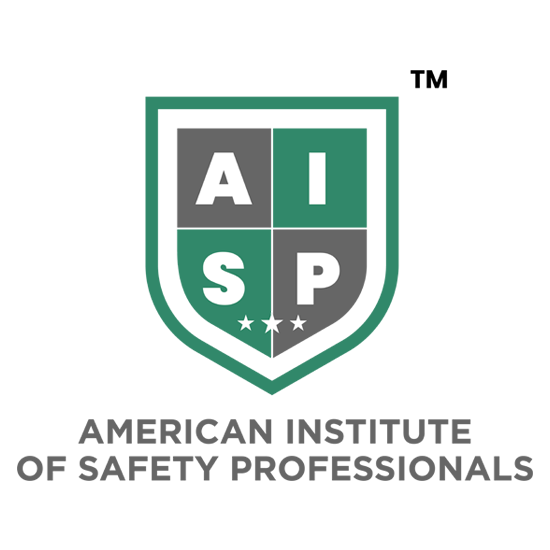


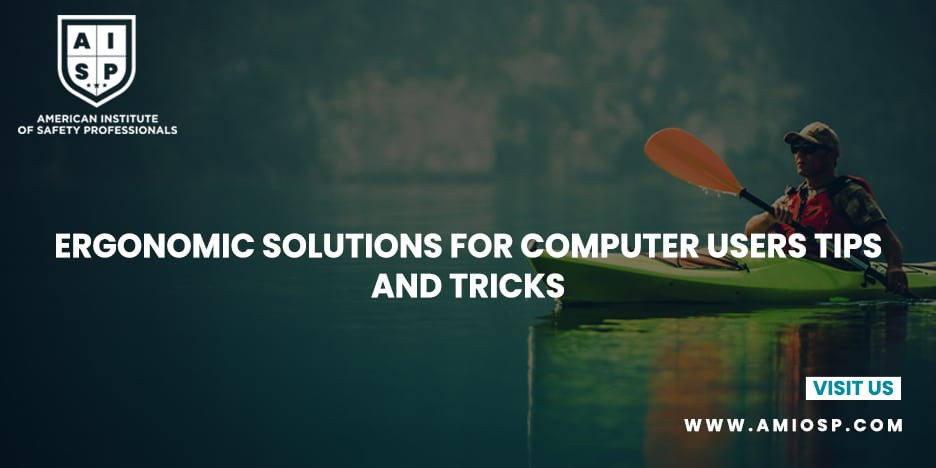
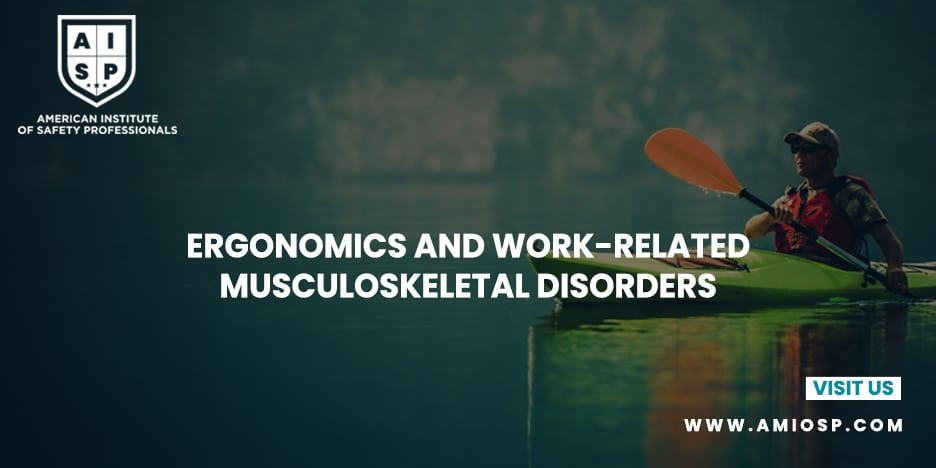
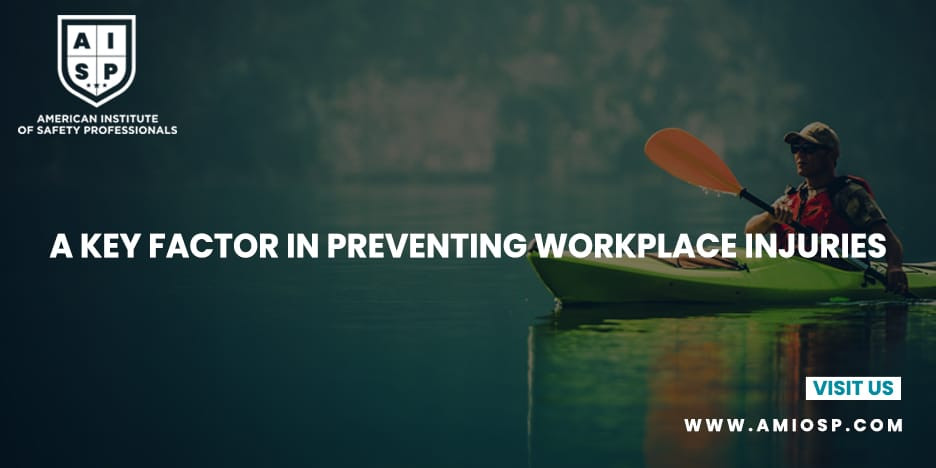




0 comments
No Comments